Page 3: Making it work
The stock charts tutorial by Sujeet Bambawale
Applying this to Active Desktop
Going back to our screenshot walk-through, lets enter the Google stock chart URL into the "Location" field in the "New Desktop Item" window
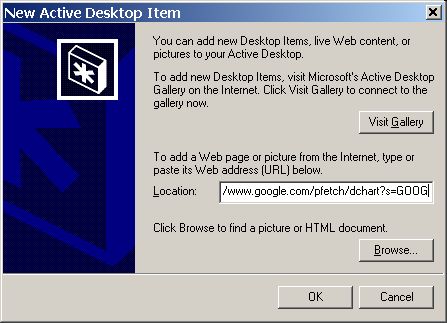
The Add item to Active Desktop (TM)" window. Click the 'Customize' button here..
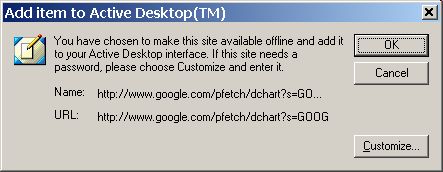
The "Offline Favorite Wizard Window"...
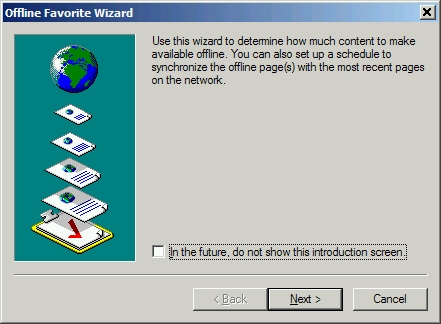
Creating a new schedule
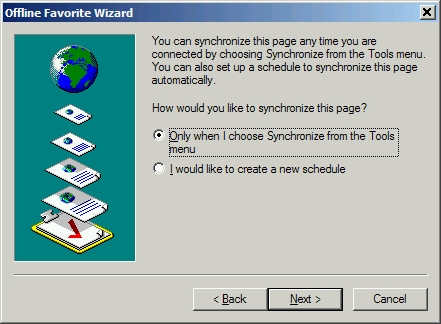
Select the "I would like to create a new schedule" radio button
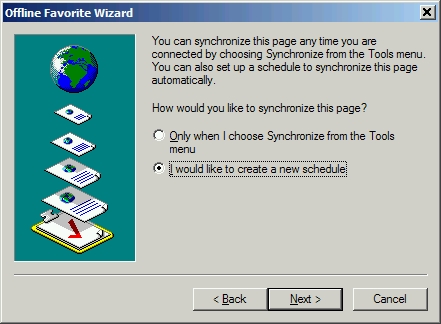
This is where you enter the update frequency for your stock chart. The values shown in the screenshot are intended to have the update frequency be aligned with the opening bell on the East Coast.
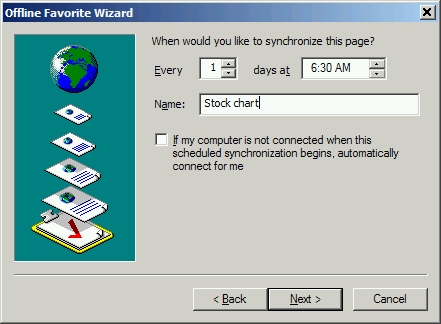
You're almost done. Check the Name and the URL in the window below to verify that you've entered the desired URL correctly. If so, click the 'Ok' button.
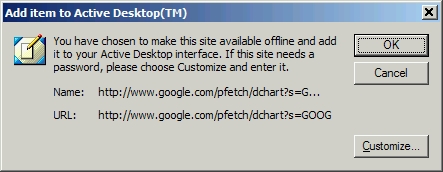
You should see the following screen. This indicates that you've entered an Active Desktop item correctly. Click the 'Properties' button on the right.
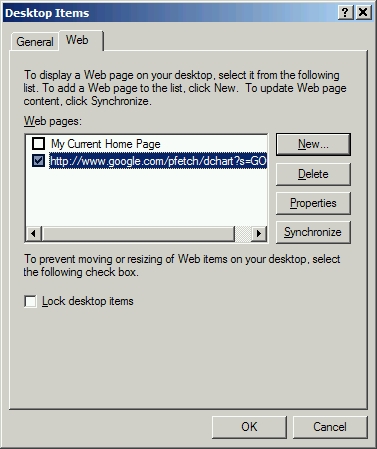
The Properties button should bring up the following screen. Ensure that the radio button for "Make this page available offline" is checked, as shown below.
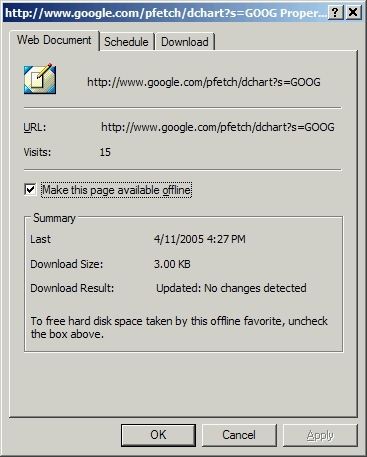
Click on the 'Schedule' tab, ensure that the schedule you've just created is checked and then click 'Edit'
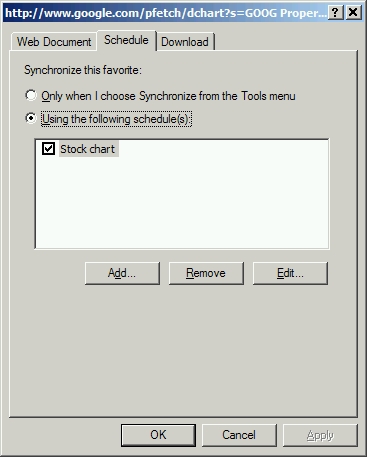
Clicking the 'Edit' button will show the following screen:
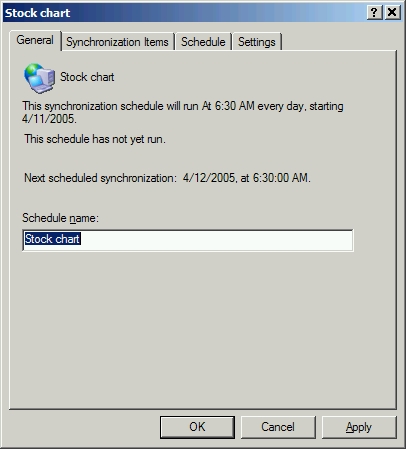
Click the 'Schedule' tab to show the following screen:
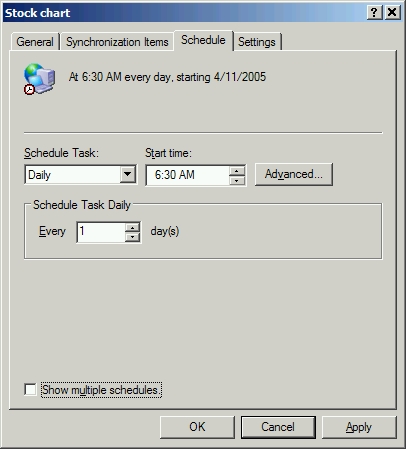
Click the 'Advanced' button to show the following screen:
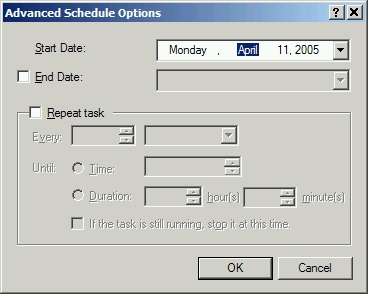
Setting the update preferences: In the screenshot below, I've opted for a 5-minute update frequency, i.e. the stock chart will check for new values every five minutes. The 'Duration' setting is at 8 hours just so that I capture the values every five minutes throughout business hours.
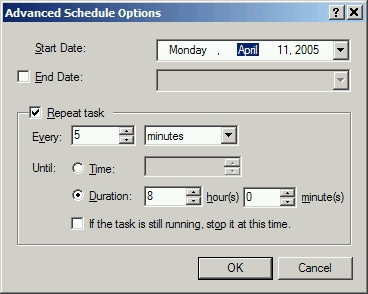
Clicking 'Ok' at the above screen will return you to the previous Properties screen. The dialog box will detail the changes you've made near the top of the window.
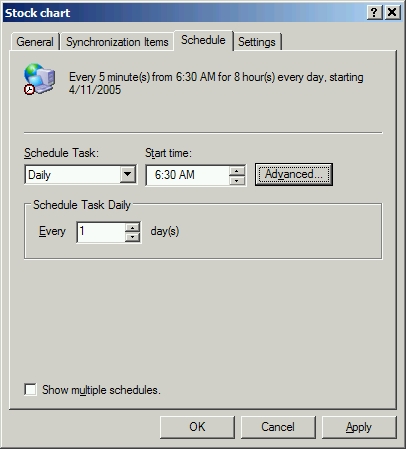
You're done! Click 'Ok' and 'Apply' as necessary to close all the open configuration windows and you'll see an Active Desktop object on your Windows desktop like the one below:
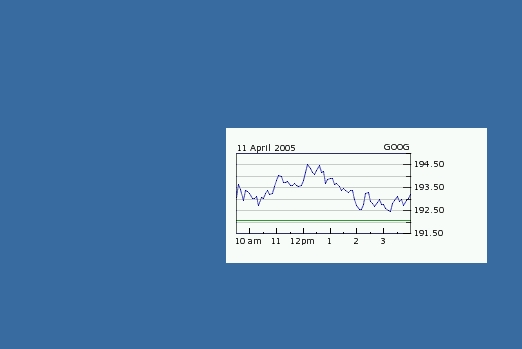
Don't like where its located on your desktop? Move your mouse over the chart and you'll see a gray outline show up like in the screenshot below. You could use your mouse to drag this gray dialog box area, to position the chart as desired on your desktop.
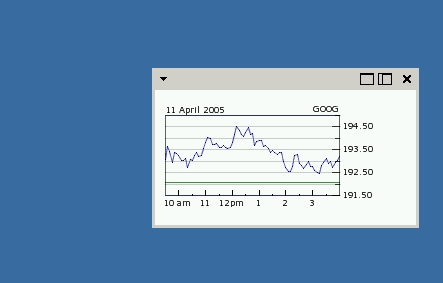
Don't want to wait for the 5-minute update, or want to check if its working? Mouse over, expand the menu, and select 'Synchronize'.
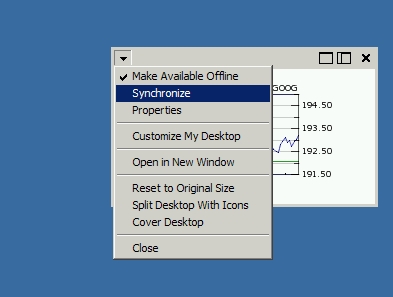
Love this? Want to add more charts? Go through the above steps, and when you get to the "Offline Favorite Wizard", you'll be offered the option to select your pre-defined update schedule. You could apply this schedule to all the charts that you create so that you don't have to go through creating and tweaking the schedule manually for each of them.
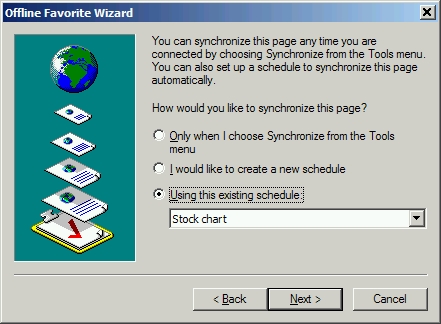
Well, that's it. You read through it all. If you're still unimpressed, I'd recommend...
Credits, and possibilities...
I would give Google and Microsoft credit for their free stock quote feature and the Active Desktop functionality, respectively. As I've indicated before, the Active Desktop functionality can be used for a variety of uses - like, for example - using the URL of a still-image webcam feed to "pull" the latest image directly onto one's desktop. Or even for favorite blogs...
I'll be happy to answer your questions as time permits. Please feel free to reach me via the address in the footer.
That's all!
Hope this helped. Thanks for visiting, and have a great day!
Warm regards,
Sujeet Bambawale
Founder, Sujeet.Net
Please direct all queries to