Live stock charts on your desktop
using
the Windows Active Desktop
&
Google's Stock Quotes feature
...for free!
by Sujeet Bambawale
Lets hear the short story first...
Alright. Its about the stock market, its about you and its completely free. Specifically, its about letting you monitor the charts for your favorite stock without using any third-party software applications; but by just using features built into your copy of Microsoft Windows that have been there since Windows 95. It doesn't involve any additional software / spyware / "nagware", and it doesn't involve any pay-after-a-few-uses kinda scams. Just a Microsoft Windows feature being put to use in a manner beneficial to you.
Interesting. I'm curious...go on...
Active Desktop is a feature available in Microsoft Windows versions since Windows 95, which covers pretty much everyone using a Windows-powered PC, or Macintosh, today. While this feature attracted a good bit of attention immediately after its initial release, its been lying fairly low ever since. Essentially, it lets users make "active content" a part of their desktop. This "active content" can be anything from graphics on the local system to Web pages on the Internet. Using this Active Desktop feature, the user can "embed" an "active desktop item" onto the Windows desktop. This "active desktop item" is linked to a destination either on the local computer or on the network / Internet. When the destination object changes, the user's desktop item also changes accordingly.
That's a lot of words in a lot of double quotes. Here's the skinny: Active Desktop is available in most Windows versions being used today, and it lets the user create a little window of sorts on their Windows desktop. This little window will seem like its embedded into the Windows desktop, i.e. it'll look like its part of your desktop background / wallpaper - and will seem to float on it. The contents on this window can be anything on your local hard drive, a network hard drive or the Internet.
Google recently added stock quotes to their list of features. Combining Active Desktop with Google's free stock quote lookup can let the user place a stock chart on their desktop. Using the "scheduled updates" features of Active Desktop, the user can set this up so that the chart updates at a frequent interval (from 1 minute upwards). Thus, this can simulate a "live stock chart" without using any third-party software, or any subscription service.
If you're wondering - "Well, that isn't necessarily a 'live chart', is it?" - you're on the fence between semantics and technicalities. The Google stock quote system states that the quote could be delayed by 15 minutes. Factoring in this delay and the update interval delay set up by the user, the values shown on the stock chart could be delayed by 20 minutes or higher.
Also, the computer will need a connection to the Internet in order to update the chart. In essence, if you can reach Google from your browser, your chart(s) will be able to update themselves. The bandwidth required for this update process isn't a lot at all. The "chart" is essentially an image served up by Google, and the size of this image file is under 2500 bytes. As you can imagine, it wouldn't really need a broadband connection to fetch that much data off what would possibly be one of the most reachable sites on the Internet.
This sounds like geekspeak already! What do I need to have, and how much real effort and computer-savvy does this need?
I'll admit the explanation sounds like geekspeak, but at the risk of overusing a bad cliché - it really is quite simple once you get the hang of it (and its a lot easier than learning how to ride a bike, or to swim). I could sum up the effort required as less-than-ten-mouse-clicks and3typing in a URL. About computer-savvy, well, if you apply the "wisdom" from the screenshots shown below, to your system - this should be a piece of cake.
The following pages will use a lot of screenshots to illustrate the "how" of putting a live stock chart, for any (US) stock, on your Windows desktop. The same method could also be used for various other things, like, say, placing a self-updating weather icon on your desktop, or a currency trend chart, or a webcam picture. The possibilities are endless, especially because people are publishing a lot of stuff onto the Internet now, and a lot of this "stuff" is dynamic; i.e. changes over time.
My recommendations for stuff that you could place on your desktop? Here goes:
Naturally, all of this could significantly change the look of your desktop. Some may even think of it as too "cluttersome". Others may wonder about all these self-updating panels on your desktop detracting attention from the picture that made up the desktop.
That..I leave you to think through. However, if you do find that all this is waaayy too much "stuff to do" (without even looking at the "how" on the following pages), here are a few options that you could consider...
Alright, lead on...
I'll let my screenshots do the talking, for the most part. Here goes:
Right-click on the desktop and select Properties
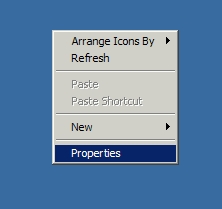
You will see a dialog box like the one below. This differs with different versions of Windows. These screenshots were taken from a PC running Windows XP. In prior versions of Windows, one can usually see similar screens..
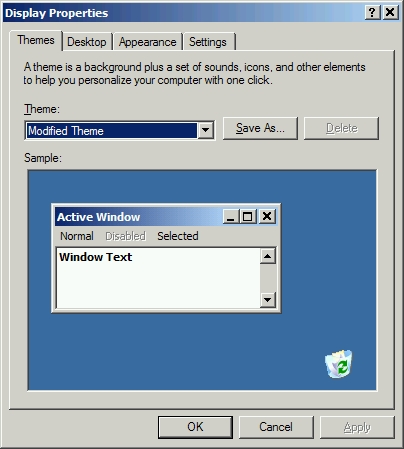
Again, this screenshot is for Windows XP. For previous versions, look for tabs titled "Web" or "Active Desktop". Click the "Customize Desktop" button at the bottom of the window.
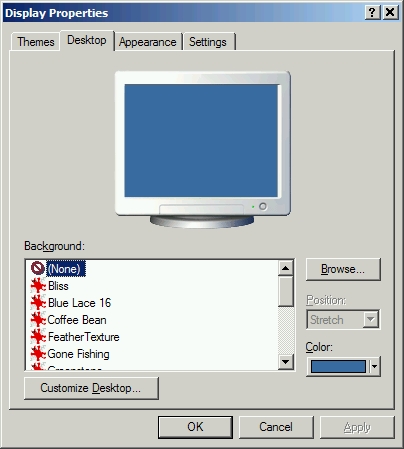
Clicking "Customize Desktop" will pop open another dialog box that looks like this...
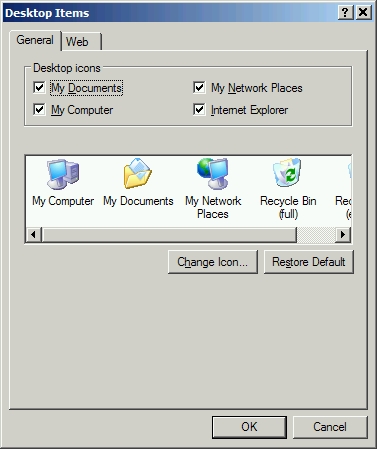
Click the 'Web' tab and then click the 'New' button
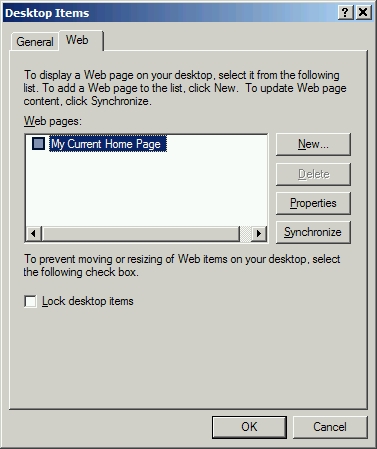
Clicking the 'New' button will have a new dialog box pop open, that looks like this...
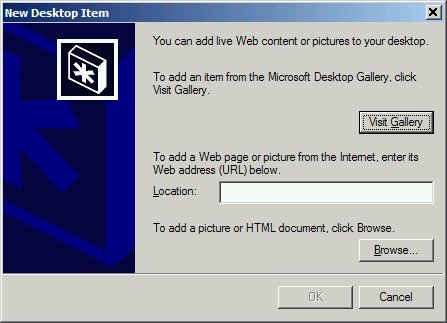
Google Stock Quotes
Google launched a feature recently that lets users pull up stock quotes. For example, if you were to type in "GOOG" (capitalized) in the Google browser window, the first result would be chart-and-quote data for Google's stock.
Peeking under the hood, one can see that the URL to the chart is:
http://www.google.com/pfetch/dchart?s=GOOG
If you were to replace the stock ticker symbol at the end of that URL with the symbol of the stock that you wanted to follow, and enter that into your browser, you would see just the daily chart for that stock.
For example, Apple's stock symbol is 'AAPL' and the following URL would show its daily chart:
http://www.google.com/pfetch/dchart?s=AAPL
Applying this to Active Desktop
Going back to our screenshot walk-through, lets enter the Google stock chart URL into the "Location" field in the "New Desktop Item" window
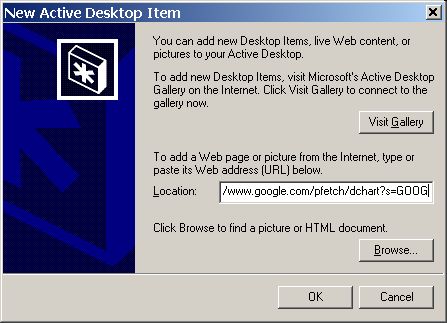
The Add item to Active Desktop (TM)" window. Click the 'Customize' button here..
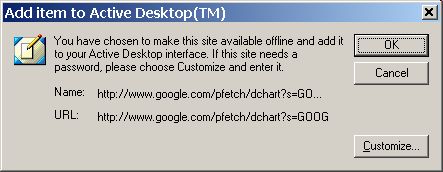
The "Offline Favorite Wizard Window"...
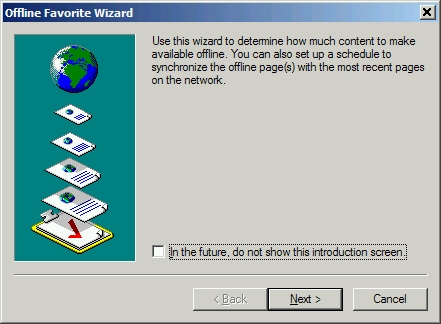
Creating a new schedule
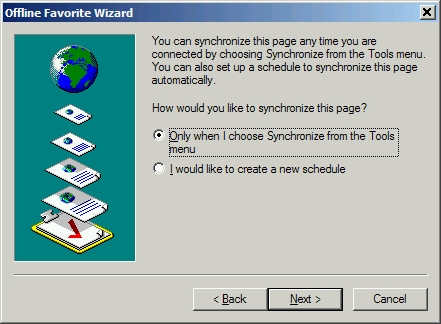
Select the "I would like to create a new schedule" radio button
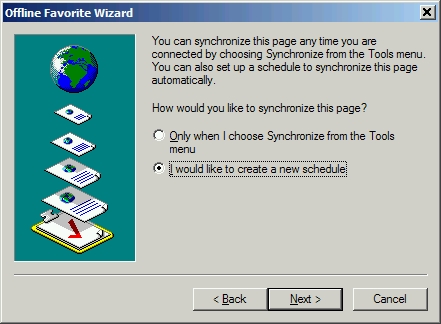
This is where you enter the update frequency for your stock chart. The values shown in the screenshot are intended to have the update frequency be aligned with the opening bell on the East Coast.
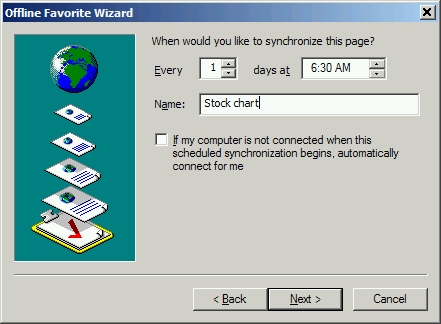
You're almost done. Check the Name and the URL in the window below to verify that you've entered the desired URL correctly. If so, click the 'Ok' button.
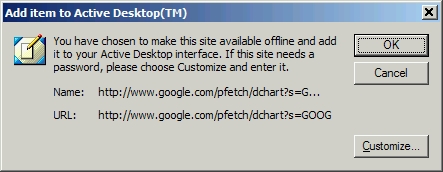
You should see the following screen. This indicates that you've entered an Active Desktop item correctly. Click the 'Properties' button on the right.
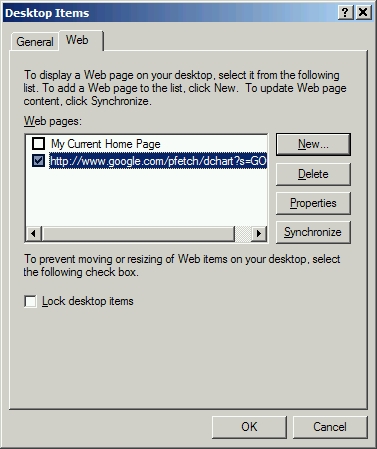
The Properties button should bring up the following screen. Ensure that the radio button for "Make this page available offline" is checked, as shown below.
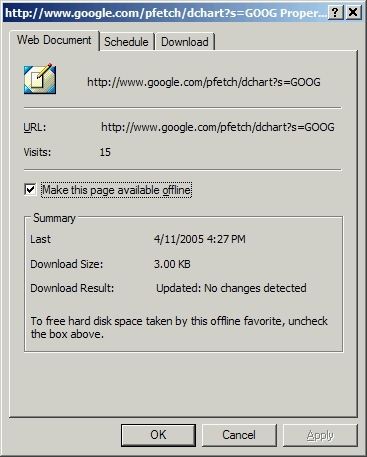
Click on the 'Schedule' tab, ensure that the schedule you've just created is checked and then click 'Edit'
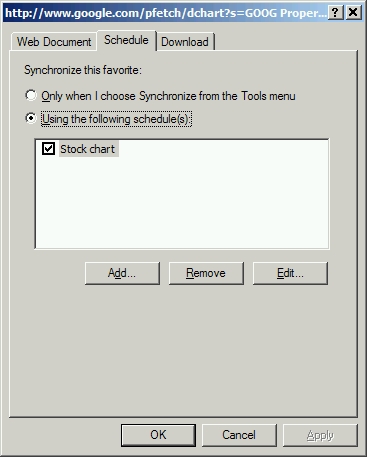
Clicking the 'Edit' button will show the following screen:
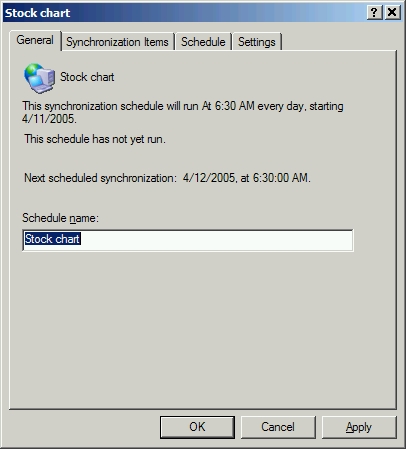
Click the 'Schedule' tab to show the following screen:
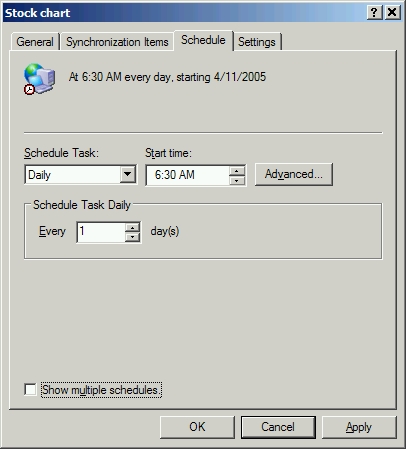
Click the 'Advanced' button to show the following screen:
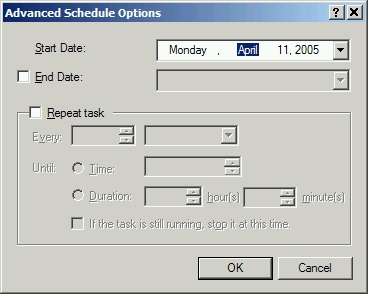
Setting the update preferences: In the screenshot below, I've opted for a 5-minute update frequency, i.e. the stock chart will check for new values every five minutes. The 'Duration' setting is at 8 hours just so that I capture the values every five minutes throughout business hours.
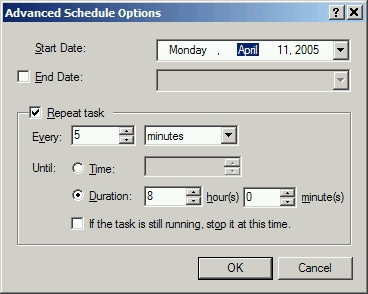
Clicking 'Ok' at the above screen will return you to the previous Properties screen. The dialog box will detail the changes you've made near the top of the window.
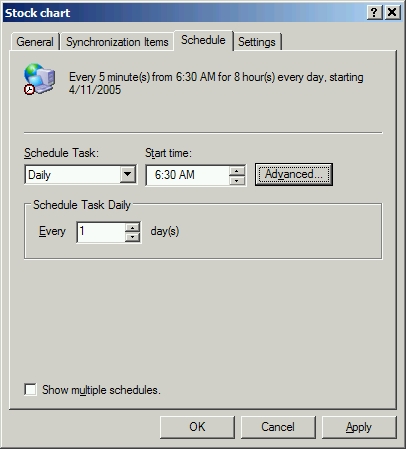
You're done! Click 'Ok' and 'Apply' as necessary to close all the open configuration windows and you'll see an Active Desktop object on your Windows desktop like the one below:
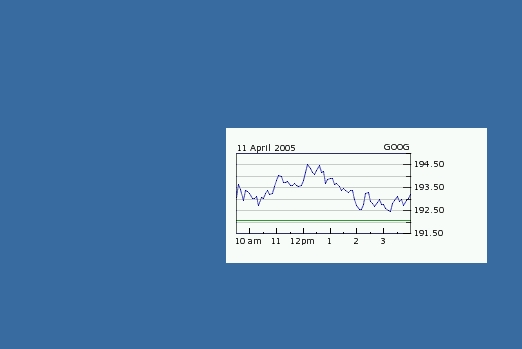
Don't like where its located on your desktop? Move your mouse over the chart and you'll see a gray outline show up like in the screenshot below. You could use your mouse to drag this gray dialog box area, to position the chart as desired on your desktop.
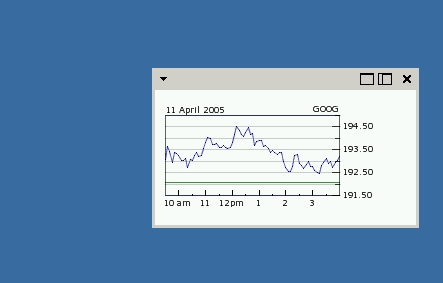
Don't want to wait for the 5-minute update, or want to check if its working? Mouse over, expand the menu, and select 'Synchronize'.
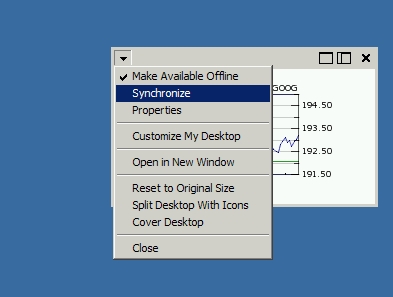
Love this? Want to add more charts? Go through the above steps, and when you get to the "Offline Favorite Wizard", you'll be offered the option to select your pre-defined update schedule. You could apply this schedule to all the charts that you create so that you don't have to go through creating and tweaking the schedule manually for each of them.
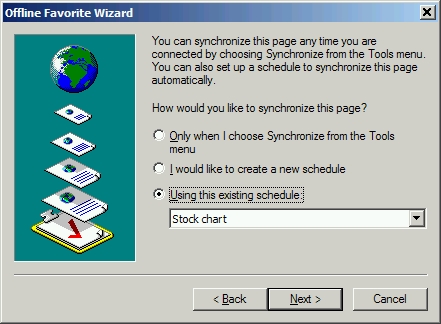
Credits, and possibilities...
I would give Google and Microsoft credit for their free stock quote feature and the Active Desktop functionality, respectively. In addition, the Active Desktop functionality can be used for a variety of uses - like, for example - using the URL of a still-image webcam feed to "pull" the latest image directly onto one's desktop. Or even for favorite blogs...
I'll be happy to answer your questions as time permits. Please feel free to reach me via the address in the footer.
That's all!
I hope this helps! Thanks for visiting, and have a great day!
Warm regards,
Sujeet Bambawale
Founder, Sujeet.Net
Please direct all queries to